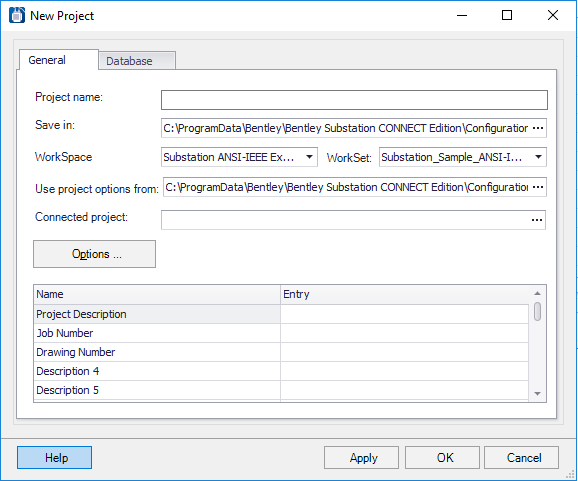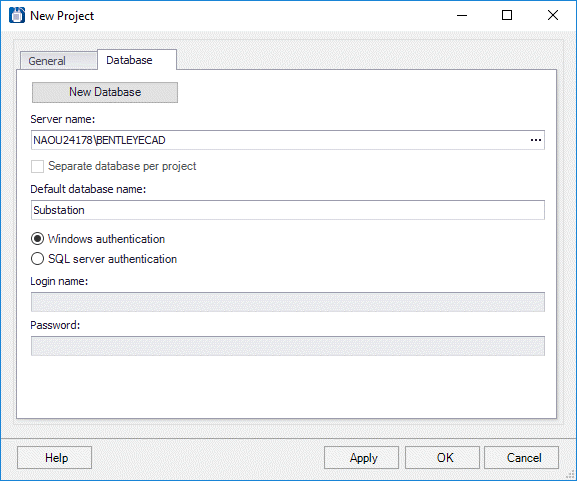New Project
 Lets the user associate a project
database with a workset.
Lets the user associate a project
database with a workset.
- User selects project and
presses the New/Modify Project
 icon in
Project Manager
icon in
Project Manager
- User right-clicks on a project and selects New Project from popup menu in Project Manager
General Tab
| Setting | Description |
|---|---|
| Project Name | Enter the name of the new project in this field. |
| Save in | Enter the path to the location where the project will be stored click the Browse (...) icon to browse to the location. |
| WorkSpace/WorkSet | Lets you define the WorkSpace/WorkSet for the project. A new WorkSpace/WorkSet can also be created. |
| Use project options from | Enter the path the to location where the project options file is defined or Browse (...) to the location. |
| Connected project | If working with a connected project, click the Browse (...) icon to open the Assign Project dialog where you can choose the connected project to associate with the new project. |
| Options | Click to display the Options dialog allowing you to define new settings for the project options. Refer to the Project Options help page for additional information on how these options are defined. |
| Description Fields |
Lets the user enter a description for the project that will appear in title blocks, reports and elsewhere. In the Entry column, enter the various descriptive texts identified in the Name column. |
Database Tab
Make settings here to set the connection to the project database.